- Price: 5 USD/month or 50 USD/year
- Bundled translations: English
- Flarum compatibility: 1.2+
- See and purchase on Extiverse
- See on Flarum Discuss
Table of content:
- Introduction
- Changelog
- Demo
- Requirements
- Compatibility
- Installation
- Update
- Troubleshooting
- Integrity considerations
- Support
- Settings in WordPress plugin
- Settings in Flarum extension
- Cross-origin setup
- Syncing data after initial installation or to fix integrity
- Third-party integrations
- How global login/logout works
Introduction
The Flarum WordPress integration is a premium extension developed by Clark Winkelmann.
The older video shows the main features of the extension:
The newer video shows the new features in version 2.0:
It offers two main features:
SSO
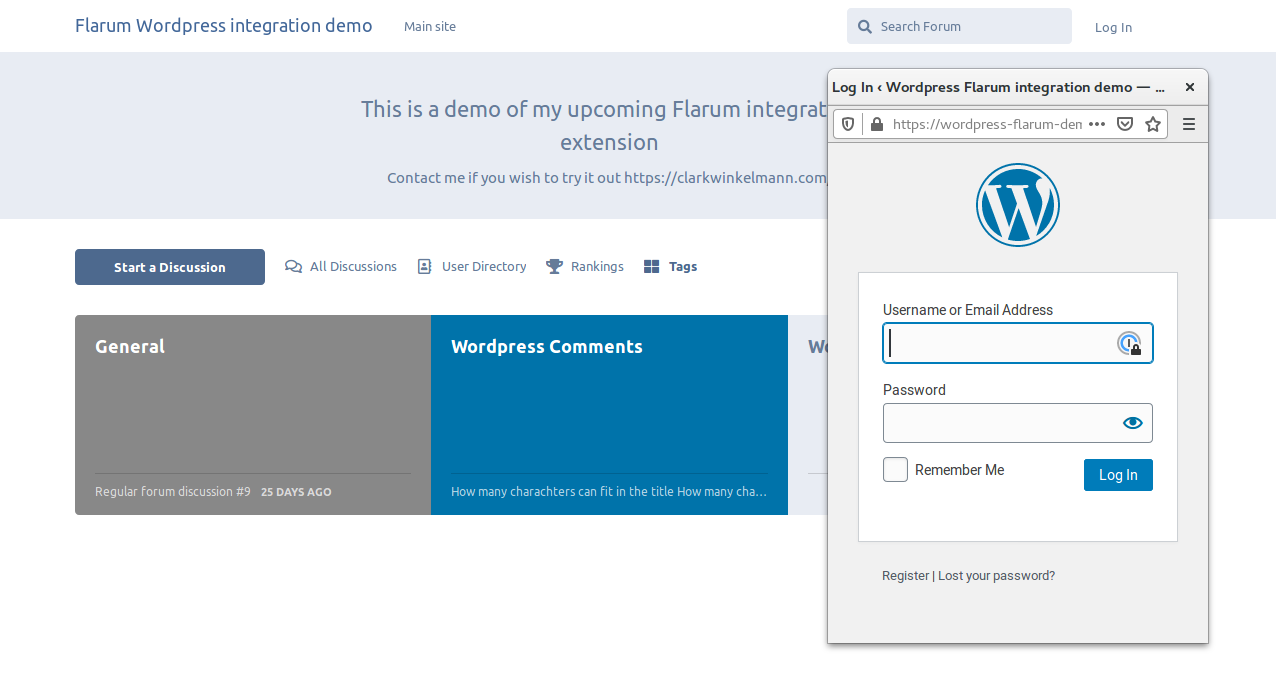
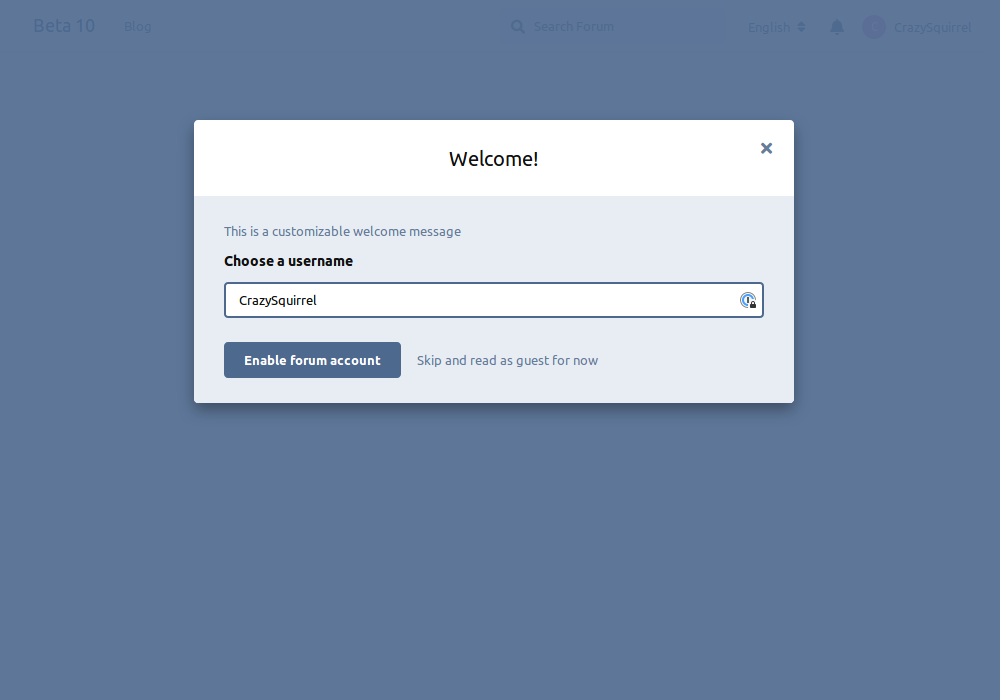
Adds WordPress login to Flarum, along with a global single sign-on and sign-out.
User can connect through WordPress or Flarum and will automatically be connected on both platforms.
Logging out will also clear both sessions before redirecting to the WordPress logout page.
Email changes and password resets happen via WordPress.
WordPress SSO can be used alongside normal Flarum login, or replace it completely.
Comments
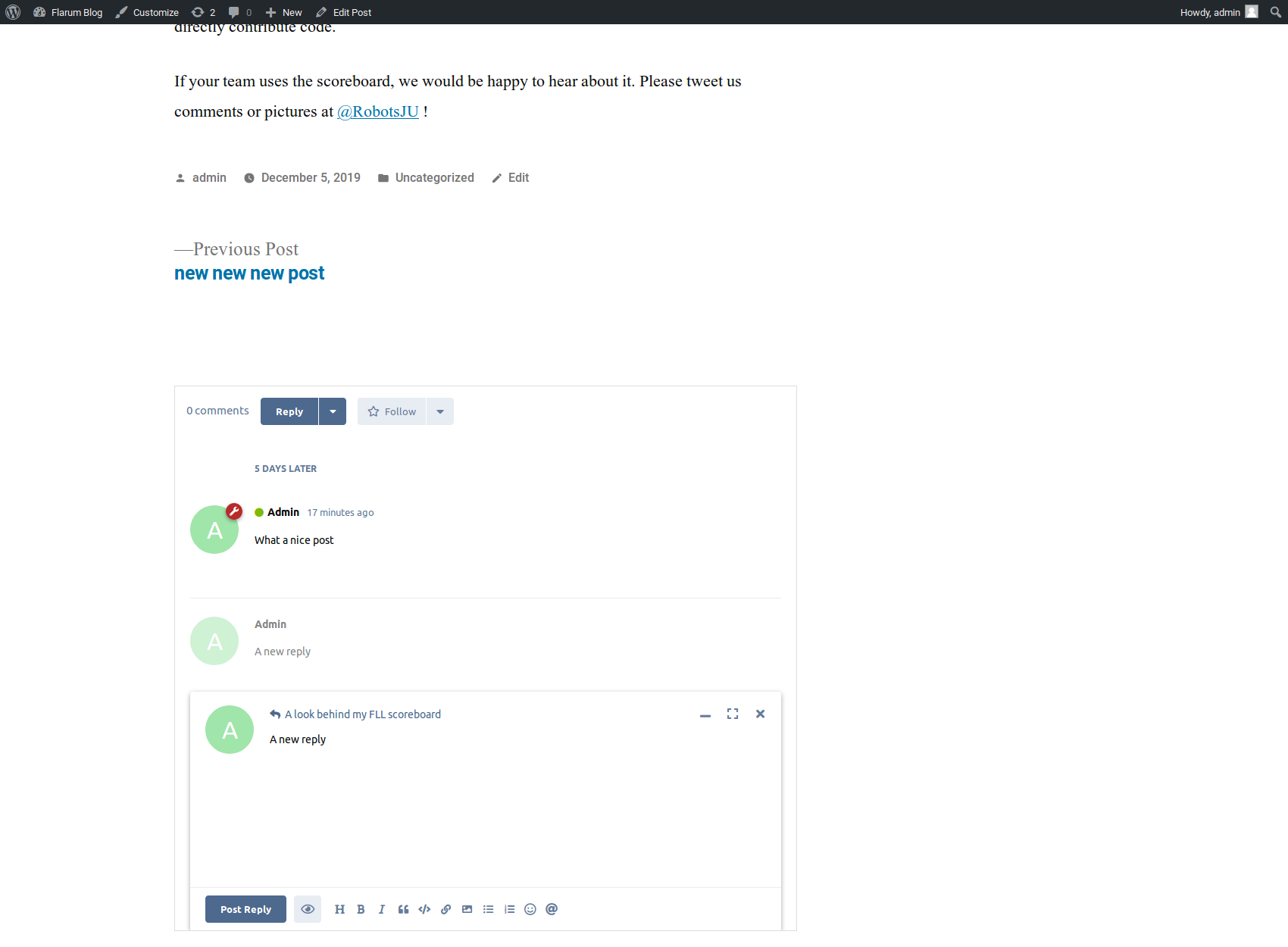
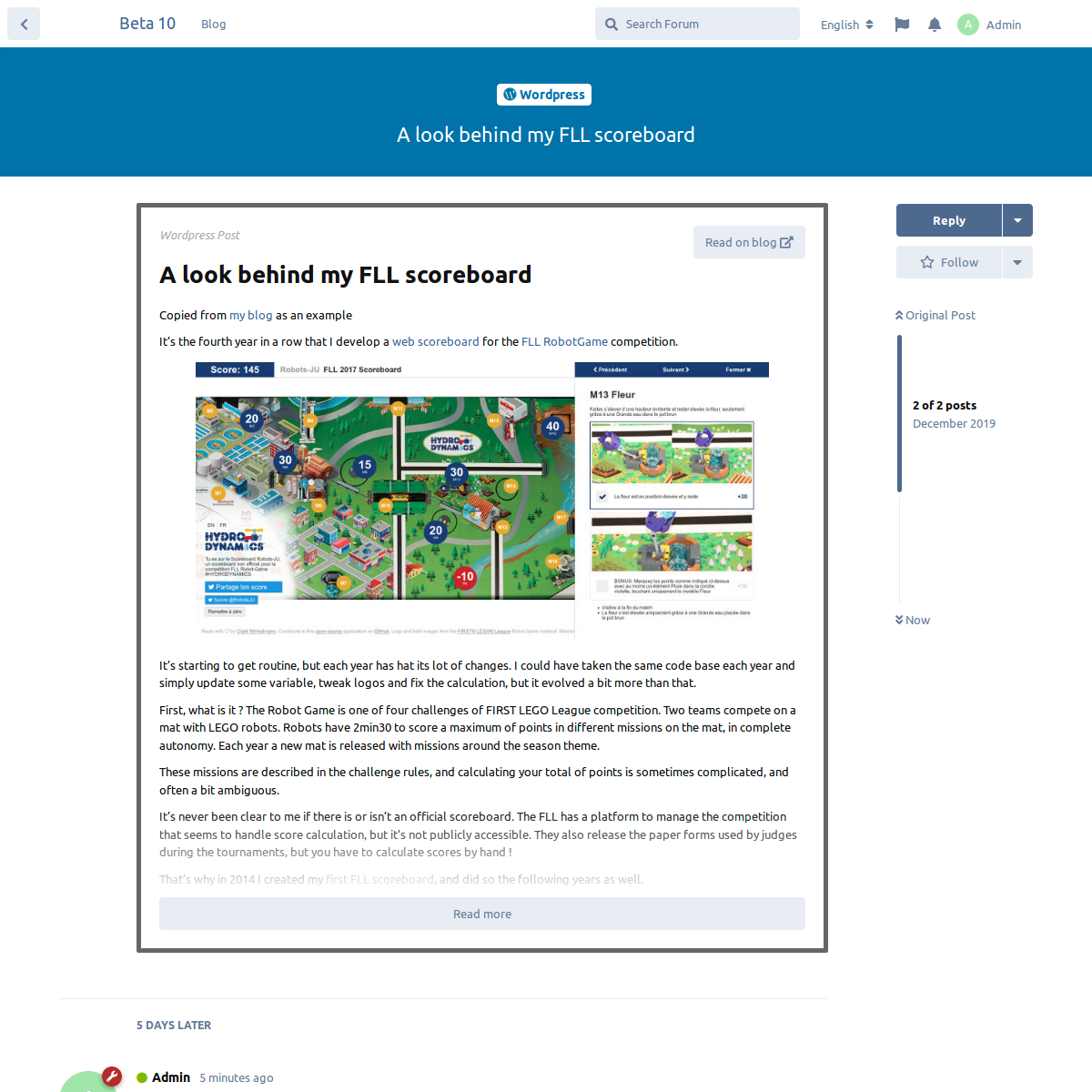
Replaces WordPress comments with an iframe containing a Flarum discussion.
Discussions are automatically created by Flarum along with a summary of the WordPress post.
Discussions can be automatically locked and hidden when the comments status is changed in WordPress.
Guest posting is not possible with this integration enabled.
Admin panel
Some screenshots of the admin panel that you will find in the Flarum dashboard.
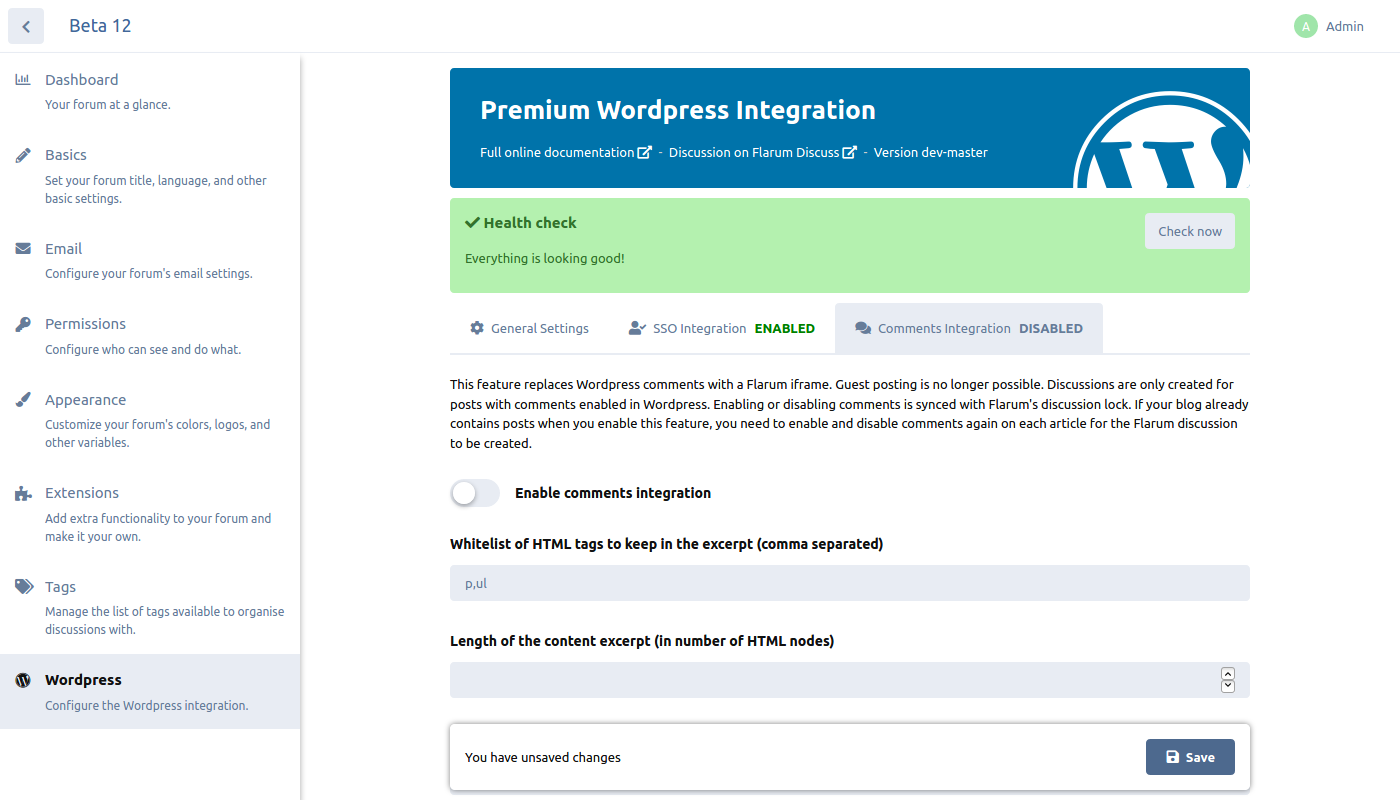
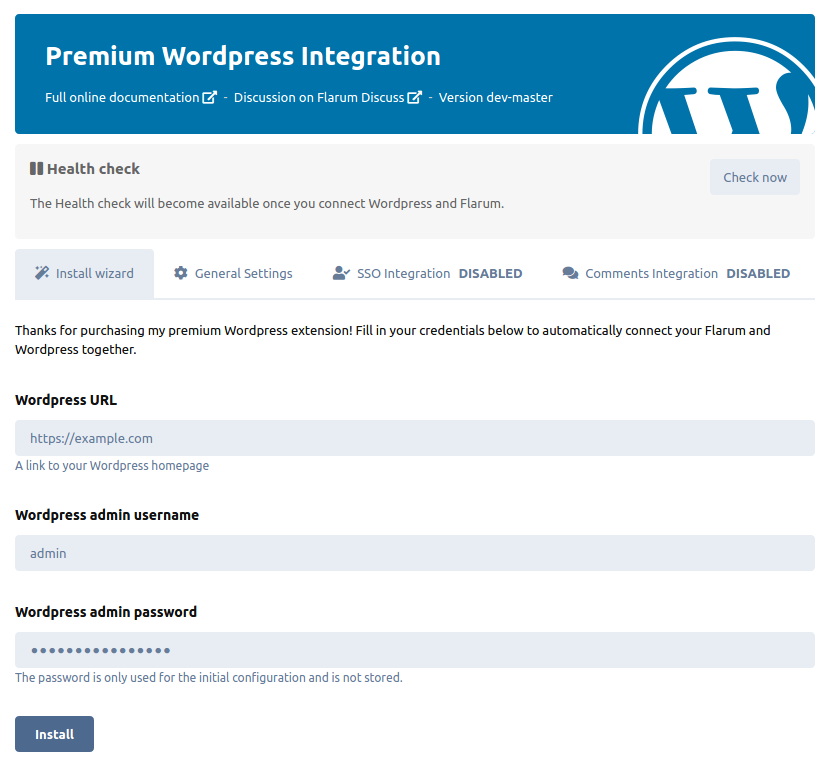
Flarum changelog
Version 2.0.0 - May 9, 2024
This is a major release. Please read this announcement and execute the migration commands listed below.
Thanks to everyone who sent feedback in these last few months, I hope this update addresses most of your needs!
Upgrade instructions
This update requires a few additional steps. The extension will not work as intended if you skip them.
If you have some sort of maintenance mode, I suggest enabling it so no user tries to login or post during the update. But it should only take a few minutes and most features of WordPress and Flarum should continue to work even if you haven’t finished to update both sides yet.
Update the WordPress plugin. The download link is available under the WordPress changelog below.
First update the package (require will make sure you bump the major version):
composer require kilowhat/flarum-ext-wordpress
Then open the Flarum admin panel, and enable the “Backoffice” extension which will have been automatically installed.
Enabling this new extension should have automatically run the migrations and cleared the cache, but you can run them again to be sure:
php flarum migrate
php flarum cache:clear
And finally, after having updated both the WordPress plugin and Flarum extension, run the following command on the Flarum server to migrate the settings to their new names and invalidate the old API Key:
php flarum kilowhat-wordpress:migrate:v2
The command will list the actions that are about to be performed and ask you to accept. Press Enter to continue, or use the --no-interaction CLI flag when calling the command to skip confirmation. The command can be run again without any danger.
That should be it! You can then check out the settings in the Flarum admin panel if you wish to enable the new features.
If you encounter any error during the update process, please reach out.
Improved security
I have completely rewritten the way Flarum and WordPress communicate together.
Previously, a Flarum API Key was used and also behaved like an API Key on the WordPress side, meaning a compromised key would allow performing any admin action on both Flarum and WordPress, resulting in a complete compromise of both sites.
The new implementation uses a shared key that only authenticates synchronisation requests. If that key were to be compromised, it would at worst allow an attacker to create bogus discussions under the tags configured for WordPress comment threads. Or when the SSO feature is used, it would allow creating bogus user accounts but won’t be able to give them arbitrary groups (but if you use role to group synchronisation, they could assign any of those groups).
This change was made to follow best practices, I don’t have any report of the old system being abused. For the key to be stolen in the first place, one of WordPress or Flarum (or their respective backups) would probably have to be compromised. The new system ensures my extension cannot be used as a vector to compromise the other website in case one is compromised.
New global login methods
In addition to the cookie-based global login previously used by the SSO module, 2 new methods have been added.
These new methods remove the requirement to host WordPress and Flarum on a common top level domain.
Redirect uses a redirect after the first login from WordPress to connect Flarum.
Iframe uses a hidden iframe and the PostMessage web API to enable cross-origin communication between Flarum and WordPress and offer a one-click login, or optionally login through an automatic client-side page refresh.
See the documentation for the pro and cons of each method.
Improved cross-origin support, but…
I have performed many tests for cross-origin support. I added more built-in headers that you don’t have to setup manually and created a section in the documentation about what must be done manually.
Unfortunately, the main conclusion of these many tests is that the setup will be infinitely easier if you stick to a common top-level domain.
Despite the improvements, global login and interacting with the comments in the iframe probably won’t work in private browsing or privacy-enhanced mode in most browsers.
Role to group synchronisation
As part of the SSO feature, you can now automatically assign groups to Flarum users based on their WordPress role.
Forced Synchronisation commands
You can now manually force a synchronisation of all posts or users. Useful if you have a lot of data already in WordPress before enabling the integration.
Check out the help page for the commands and the online documentation.
php flarum help kilowhat-wordpress:sync:posts
php flarum help kilowhat-wordpress:sync:users
Feature toggles kept in sync
Previously, the SSO and Comments features had to be toggled on both Flarum and WordPress side.
In this new version, toggling a feature from the Flarum admin panel will automatically toggle it on WordPress side as well.
Other changes
- Added: Option to send Guzzle exceptions to the Flarum reporter instead of silencing them, useful with Sentry for example.
- Changed: Moved settings to the “Backoffice” admin area in order to use some of the reusable components provided by that extension.
- Fixed: The “last updated” date of a WordPress post is no longer bumped anytime a comment is written.
Show older releases
Version 1.8.3 - January 5, 2024
- Fix open redirect vulnerability in logout script
Forum data and credentials were never at risk, this was just a bad practice that could potentially harm the forum domain reputation if used to facilitate spam. It could also potentially be abused in a phishing attack against the users of the forum to make a malicious link look more legitimate.
The same vulnerability existed in Flarum core and was fixed in Flarum 1.8.5. This extension requires a patch because it uses a modified version of Flarum’s logout controller that also contained the vulnerability. You don’t need to add the WordPress domain name to the new redirectDomains config key, as the global login and logout feature doesn’t use that Flarum mechanism.
Version 1.8.2 - September 16, 2023
- Fix admin page breaking when other extensions try to customize the style of the header.
This fixes the incompatibility with Asirem Theme.
Version 1.8.1 - March 30, 2023
- Fix WP thumbnail change not always synchronising.
- Fix WP post URL slug change not synchronising.
- Update Symfony dependencies to prevent conflict with other Flarum extensions.
Version 1.8.0 - March 26, 2023
- Added WP author sync to discussion owner.
- Added WP thumbnail sync and display options.
- Added WP tag override feature for multi-site use cases.
- Added more information to WP request log in Flarum log file and disabled logging completely when debug mode is off.
This update requires PHP 7.4 or PHP 8.0+. Support for PHP 7.3 has been dropped.
The new features require updating the WordPress plugin to version 1.5. See below for WordPress plugin changelog.
Both versions 1.7 and 1.8 of the Flarum extension have been verified compatible with Flarum 1.7.
Version 1.7.6 - December 13, 2022
- Fix “WordPress” case in the extension name, documentation and English translations. The namespaces and attributes are unchanged and keep their lowercase “p”.
- Fix new comment threads with no replies not showing as unread in Flarum discussion list. It will now show as unread + zero replies which Flarum would not natively do.
This problem appeared in version 1.7.4 when the reply count was fixed for new discussions.
Version 1.7.5 - November 29, 2022
- Fix some internal Flarum links opening inside iframe instead of expected parent window.
The extension was confirmed working on Flarum 1.6.
Version 1.7.4 - September 13, 2022
- Fix iframe incorrectly showing 1 total comment despite no comments having been made (fix will apply to new comment threads, existing threads will fix themselves upon first comment)
- Fix Flarum discussion list showing 1 less reply than actual count
- Fix iframe header layout on Flarum 1.5
- Fix reply composer being off-center if the iframe is larger than
1000px - Add class name to username pick modal
- Tweak some texts and styling in admin panel
- Make health check errors translatable
- Compile javascript with Webpack 5
The extension was confirmed working on Flarum 1.5.
Version 1.7.3 - January 16, 2022
- Fix incompatibility with extensions that load
firstPostdiscussion relationship (including Blomstra Flag Duplicates)
Version 1.7.2 - December 15, 2021
- Hide WordPress login button when SSO is disabled
- Add support for query string inside the WordPress custom login path
Version 1.7.1 - September 19, 2021
- Fix broken link from comments iframe to discussion on forum
Version 1.7.0 - June 16, 2021
- Flarum 1.0+ compatibility
This version can only be installed on Flarum 1.0 and above.
The new version will automatically be installed when you migrate to Flarum stable with Flarum’s official instructions. Requires version 1.4 or greater of the WordPress plugin.
Version 1.6.4 - March 29, 2021
- Flarum beta 16 compatibility
This version can only be installed on Flarum beta 16.
The new version will automatically be installed when you migrate to Flarum beta 16 with Flarum’s official instructions. Requires version 1.4 or greater of the WordPress plugin.
Version 1.6.3 - December 28, 2020
- Flarum beta 15 compatibility
This version can only be installed on Flarum beta 15.
The new version will automatically be installed when you migrate to Flarum beta 15 with Flarum’s official instructions. Requires version 1.4 or greater of the WordPress plugin.
Versions 1.6.1 & 1.6.2 - November 3, 2020
- Flarum beta 14 compatibility
Version 1.6.1 contained a bug. 1.6.2 fixes it.
This version can only be installed on Flarum beta 14.
The new version will automatically be installed when you migrate to Flarum beta 14 with Flarum’s official instructions. Requires version 1.4 or greater of the WordPress plugin.
Version 1.6.0 - August 3, 2020
- Better error handling in case a WordPress plugin interferes with the login redirect
- Add Flarum modal login compatibility with WP-Members WordPress plugin
You can update the Flarum extension via Composer. Requires version 1.4 or greater of the WordPress plugin.
Version 1.5.0 - July 2, 2020
- Add compatibility with FoF Follow Tags, Reflar Webhooks and possibly other extensions
- Fix PHP notice when syncing WordPress posts
You can update the Flarum extension via Composer. Requires version 1.2 or greater of the WordPress plugin.
Version 1.4.0 - May 22, 2020
- Improve link handling in iframe, now links in user content will also open in
_parent - Add support for paths customized through the Custom Paths extension
You can update the Flarum extension via Composer. Requires version 1.2 or greater of the WordPress plugin.
Version 1.3.4 - May 6, 2020
- Flarum beta 13 compatibility
- Remove unused code for features not yet implemented
You can update the Flarum extension via Composer. Requires version 1.2 or greater of the WordPress plugin.
Version 1.3.3 - April 9, 2020
- Fix HTTP error messages that were not shown correctly in Health check and Wizard
You can update the Flarum extension via Composer. Requires version 1.2 or greater of the WordPress plugin.
Version 1.3.2 - April 3, 2020
- Add session dropdown to iframe and make title translatable
You can update the Flarum extension via Composer. Requires version 1.2 or greater of the WordPress plugin.
Version 1.3.1 - April 2, 2020
- Fix WordPress URL HTTPS health check
You can update the Flarum extension via Composer. Requires version 1.2 or greater of the WordPress plugin.
Version 1.3.0 - April 2, 2020
- New admin dashboard for WordPress
- Added Installation wizard
- Added Health check
- Added “Use post date” option for the comments integration
- Tags for the “Tag for new comment threads” option can now be selected from a dropdown
- Fix for user tokens that would end up in the log file
You can update the Flarum extension via Composer. Requires version 1.2 or greater of the WordPress plugin.
Version 1.2.4 - March 10, 2020
- Flarum beta 12 compatibility
You can update the Flarum extension via Bazaar or Composer. Works with any version of the WordPress plugin.
Version 1.2.3 - February 23, 2020
- Add
formatContentmethod for compatibility with third-party extensions that expectfirstPostto be aCommentPost.
You can update the Flarum extension via Bazaar or Composer. Works with any version of the WordPress plugin.
Version 1.2.2 - February 19, 2020
- Add support for excerpts in sticky and summaries extension. Existing WordPress discussions won’t have excerpts. You can fix that by manually updating the
first_post_idin the database.
You can update the Flarum extension via Bazaar or Composer. Works with any version of the WordPress plugin.
Version 1.2.1 - January 21, 2020
- Fixed incorrect comments count (was off by 1) being synced to WordPress.
- Fixed incorrect comments count in the iframe (was always 1 less than the real count).
You can update the Flarum extension via Bazaar or Composer. Works with any version of the WordPress plugin.
Version 1.2.0 - January 7, 2020
- Added search gambits for third-party integrations
You can update the Flarum extension via Bazaar or Composer. Works with any version of the WordPress plugin.
Version 1.1.0 - December 17, 2019
- Added compatibility for custom WordPress login path.
- Added more options for excerpt generation.
You can update the Flarum extension via Bazaar or Composer. Works with any version of the WordPress plugin.
Version 1.0.0 - December 10, 2019
Initial release.
WordPress changelog
Version 2.0.0 - May 9, 2024
See release notes of the Flarum extension for the new features.
Notable changes, particularly in case you made manual changes to the code:
- The
admin:passwordHTTP auth logic when the plugin has been installed but not yet configured has been removed. There’s now a dedicated install endpoint and only that endpoint accepts credentials. - The shared API Key can no longer be used as a password to authenticate to the WordPress REST API. It’s now sent as
X-Flarum-Keyheader and is only accepted on the custom REST endpoints. - The shared API Key can no longer be used to perform API requests to Flarum. If you need to make requests, generate a new native Flarum API Key in Flarum database and use it instead. The shared key is sent as
X-WP-Keyand only works on the synchronisation endpoints. - Setting “Flarum User ID” has been removed from the UI. The setting name is still registered to allow Flarum to read the old value. This value is now stored on the Flarum side under the “Default Actor” setting.
- Setting “Cookie Domain” has been completely removed. The value set on Flarum side will always apply everywhere.
- Setting field
kilowhat_flarum_token_fieldhas been renamedkilowhat_flarum_key_field. This was a misspelling. It now matches with the setting name. - New
kilowhat_wordpress_format_user_for_apimethod to prepare user data for the API synchronisation. Previously the payload creation code was duplicated in multiple locations and didn’t always include all values. - New REST API endpoints in the
kilowhat-flarumnamespace to support the synchronisation. You shouldn’t call them manually.
This new version of the WordPress Plugin is required to use version 2.0+ of the Flarum extension.
The plugin must be manually updated. The new version can be downloaded via this link. Works with version 2.0+ of the Flarum extension.
Show older releases
Version 1.5.0 - March 26, 2023
- Added Flarum tags override feature.
- Added post author ID synchronisation.
- Added post thumbnail synchronisation.
- Fixed capitalization of word “WordPress” in setting descriptions.
The plugin must be manually updated. The new version can be downloaded via this link. Works with any version of the Flarum extension. The new features work in pair with version 1.8 of the Flarum extension.
Version 1.4.0 - August 3, 2020
- Enables the fixes released in the Flarum extension version 1.6.0
- Fixes the post update date being updated each time the comment count changes
The plugin must be manually updated. The new version can be downloaded via this link. Works with any version of the Flarum extension.
Version 1.3.0 - May 16, 2020
- Added comments shortcode for compatibility with custom theme builders
The plugin must be manually updated. The new version can be downloaded via this link. Works with any version of the Flarum extension.
Version 1.2.0 - April 2, 2020
- Added Wizard and Health check features
- Added “Use post date” option
- Stop pinging Flarum API about post types that are not synchronized
- Fix posts not being synced when they are created and published at the same time. This was causing issues with plugins that auto-publish posts from feeds
The plugin must be manually updated. The new version can be downloaded via this link. Works with any version of the Flarum extension.
Version 1.1.0 - January 21, 2020
- Add ability to only enable comments integration for some post types (posts and pages by default). This fixes Woocommerce compatibility as well as probably other plugins.
- Add compatibility with Nextend Social Login plugin.
The plugin must be manually updated. The new version can be downloaded via this link. Works with any version of the Flarum extension.
Version 1.0.0 - December 10, 2019
Initial release.
Demo
A demo/test website is available at https://wordpress-flarum-demo.http418.ch/.
The website will be reset manually from time to time.
Please get in touch if you would like admin access.
Requirements
- PHP: version 8.0+ is recommended for both Flarum and WordPress and are the only versions tested by the developer.
- Minimum compatible PHP version are 7.4+ for Flarum (hard-requirement) and 7.3 for WordPress (soft-requirement). WordPress extension might work with lower PHP versions but is unsupported.
- WordPress version must be 5.9 or higher
- Flarum version must be 1.2.0 or higher
- You must have SSH and Composer access on the Flarum hosting
- WordPress and Flarum must be accessible via HTTPS and HTTP urls must be redirected to HTTPS
- WordPress and Flarum may be hosted on the same server or a different server
- WordPress and Flarum may use the same database (with different prefixes) or a different database
Only the current Flarum version is supported. New features and fixes in the extension will only work with the latest Flarum version.
Compatibility
Most other WordPress plugins and Flarum extensions should be compatible. The extension makes many changes to WordPress and Flarum logout systems that could cause issues with other extensions.
WordPress plugins/features verified compatible:
- Shield Security: Hide login, Login Captcha.
- Woocommerce: compatible since version 1.1.0 of the WordPress plugin. Reviews and order comments from Woocommerce are left untouched.
- Nextend social login: compatible since version 1.1.0 of the WordPress plugin. Login via social in WordPress correctly connects into Flarum at the same time. It’s recommended to not enable any social login in Flarum to prevent any confusion as to which button belongs to which application.
- WP-Members: custom login forms compatible since version 1.6.0 of the Flarum extension. There are some edge cases in case you manage to be logged in on one side but not the other, you’ll need to logout before logging back in.
WordPress plugins/features verified incompatible:
- Shield Security: 2FA (Flarum login bypasses 2FA).
- Ultimate Member: custom login forms not supported.
Flarum extensions verified incompatible:
- FriendsOfFlarum Night Mode: causes the CSS to not load in the comments iframe.
Up to version 1.4.0 of the Flarum extension, FriendsOfFlarum Follow Tags would not render the WordPress post content and Reflar Webhooks would fail to send new discussion hooks. This is fixed since version 1.5.0 of the Flarum extension.
Installation
You must install both the WordPress plugin and Flarum extension.
On WordPress
- Download the plugin via this link. Current version is 2.0.0
- Extract the content of the ZIP file and place the
kilowhat-flarumfolder underwp-content/plugins - Open the WordPress admin panel and enable the plugin
- Go to the Flarum admin panel and follow the installation wizard
See below for WordPress settings.
On Flarum
- Purchase the “KILOWHAT WordPress Integration” extension via the Extiverse website
- If this is your first premium extension purchase from Extiverse, follow the “Composer configuration” instructions available at https://extiverse.com/premium/subscriptions
- Install the extension via Composer:
composer require kilowhat/flarum-ext-wordpress - Open the Flarum admin panel and enable the extension
- On the extension page, use the installation wizard tab to enter your WordPress credentials
See below for Flarum settings.
Update
When an update to either the WordPress plugin or Flarum extension is available, the Changelog will be updated above and a message will be posted on the Flarum Discuss discussion.
Updating the WordPress plugin
When an update is available, the link to the new ZIP file will be provided in the changelog.
Updating the Flarum extension
When an update is available, you can use the following commands to update:
composer require kilowhat/flarum-ext-wordpress
php flarum migrate
php flarum cache:clear
When upgrading from a version below 2.0, you must also run the following command:
php flarum kilowhat-wordpress:migrate:v2
Press Enter after the command lists the actions that will be performed, or use the --no-interaction CLI flag to skip confirmation.
Troubleshooting
The installation wizard is stuck
If you constantly receive “Flarum is already connected with WordPress” or “We could not authenticate with the given credentials”.
Double-check the URL, username and password that you typed in the wizard.
If you previously ran the wizard and that an error happened, it’s possible the setup is blocked in a half-finished configuration.
To run the wizard again:
- Delete the “WordPress URL” setting in Flarum
- Delete the “Flarum Shared API key” setting in WordPress
And refresh the Flarum admin dashboard. The wizard should be available again.
Health check
When you open the WordPress tab in the Flarum admin dashboard, the health check will run.
The checks include:
- Common Flarum URL misconfiguration
- Access to the WordPress API
- Disparities between the values entered in WordPress vs Flarum
- Verify all required Flarum extensions are enabled
- Check that the tags and users referenced in the settings exist
Green: no issues detected.
Red: a list of the issues will be explained.
There is another error
Check the <flarum>/storage/logs folder. It will contain a log file named with the current date.
All errors triggered by the Flarum extension should be logged in that file. The log file also contains the history of all requests that WordPress made to Flarum and vice-versa.
Integrity considerations
Once the extension is enabled, you should not edit any WordPress post or Flarum discussion directly in the database. Doing so may break the link between some posts or users and break future synchronisation.
If you ever disable the Flarum extension, there is a risk of breaking links as well. Re-enabling the extension should work, but some errors could be thrown if WordPress posts or users have been deleted in the meantime.
If you reset the WordPress site or switch it with another, you should completely uninstall the extension from Flarum, including rolling back migrations, then install it again. Otherwise, some WordPress IDs might still be in the database and cause errors and potential security issues.
Support
If you are having issues with the extension, check the following:
- If the extension doesn’t install, check you have correctly configured Extiverse’s private repository.
- If an error happens during activation or usage of the extension, check the logs in
<flarum>/storage/logs.
If you are still having issues, please copy the output of the logs above, as well as the output of php flarum info and send an email to [email protected].
Support is provided on a “best effort” basis. Most replies should usually be within 24h.
I only provide help solving specific issues with the extension. I won’t install the extension for you.
Settings in WordPress plugin
The settings can be found under Settings > General. They don’t have their own tab.
Flarum URL
Required
This setting is auto-filled when you configure the extension via the wizard in the Flarum admin dashboard.
The URL to your Flarum site homepage, including the protocol, but without any ending slash.
The URL must be HTTPS.
Custom API endpoints are not supported. The API is expected to be at <url>/api.
Valid examples:
https://example.com
https://example.com/flarum
https://flarum.example.com
Invalid examples:
https://example.com/
https://example.com/index.php
https://example.com/index
https://example.com/admin
http://example.com
example.com
Flarum Shared API Key
Required
This setting is auto-filled when you configure the extension via the wizard in the Flarum admin dashboard.
In the Flarum extension settings, copy the Shared API Key value and paste it here.
You cannot use another Flarum API key, it has to be the value shown in the Flarum extension settings because it’s also used for url signing and reverse authentication by Flarum.
Prior to version 2.0, this setting was just called “Flarum API Key” on both WordPress and Flarum side.
Flarum User ID
Removed in version 2.0 of the plugin. See “Default Actor” setting in Flarum.
See documentation for 1.x
Required, default value: 1
This setting is auto-filled when you configure the extension via the wizard in the Flarum admin dashboard.
The Flarum user that will be used to perform the API calls.
It must be an admin user.
The user will be used as the actor of all actions performed by WordPress, but is mostly visible in two locations only: they will be set as discussion authors, and will be shown as the ones renaming the discussion title if the name changes.
Enable SSO integration
Enables the “single sign on” integration features. The corresponding setting must be enabled in the Flarum extension as well. Since version 2.0, the toggle will automatically follow the value of the toggle set in Flarum, so it’s easier to just change it from Flarum side.
Most settings regarding SSO integration are found in the Flarum extension.
Cookie domain
Removed in version 2.0 of the plugin. Use the setting with the same name on the Flarum side.
See documentation for 1.x
Required if WordPress domain is different from Flarum domain
This setting is auto-filled when you configure the extension via the wizard in the Flarum admin dashboard.
The domain on which Flarum login cookies will be set and cleared.
If WordPress and Flarum are on the same domain, but just different subfolders, this setting is not required. For example WordPress at https://example.com and Flarum at https://example.com/forum, leave this field empty.
If the subdomains are different, the higher-level domain must be used. Example WordPress: https://www.example.com, Flarum https://forum.example.com. Cookie domain = example.com.
Enable comments integration
Enables the “comments” integration features. The corresponding setting must be enabled in the Flarum extension as well. Since version 2.0, the toggle will automatically follow the value of the toggle set in Flarum, so it’s easier to just change it from Flarum side.
All settings regarding comments integration are found in the Flarum extension.
Comments post types
Since version 1.1 of the WordPress plugin
Default value: post,page
Lets you customize which post types will use the comments integration when enabling comments. You can specify multiple post types separated by a comma. Post types not included here will default to normal WordPress comments if comments are enabled on them.
Setting this value will not change whether comments are opened or closed by default. Default comments status is still controlled by the corresponding native WordPress settings.
Override Flarum discussion tags
Since version 1.5 of the WordPress plugin. Requires version 1.8+ of the Flarum extension
Default value: not set
This setting is optional. The value provided here will override the Tag for new comment threads value set in the Flarum extension. In a WordPress multi-site context, this allows specifying different tags depending on the currently active WordPress site. If you are not using WordPress multi-site, I recommend leaving this setting empty and only using the settings on the Flarum side.
The text input accepts a list of Flarum tag slugs or IDs separated by a comma. If an invalid slug or ID is provided, it will be ignored and a warning will be written to the Flarum log file.
After the initial comment discussion creation in Flarum, the tags are not updated. I am not sure whether WordPress or any of its plugins allow moving a post from one site to another. If that happens, the behaviour might be unexpected. But most likely nothing will happen, the discussion will stay the same in Flarum and continue to be synced with the same WordPress post ID on the next operation.
Shortcode for custom themes
Since version 1.3 of the WordPress plugin
If for some reason your theme builder is not replacing normal comments with the Flarum iframe, there is a [flarum_comments] shortcode you can use.
On a Newspaper theme, replace [tdb_single_comments ...] with [flarum_comments].
The presence of the shortcode alone is not sufficient to enable comments. Make sure the post type is whitelisted in the settings and that comments are enabled on the post.
Settings in Flarum extension
Shared API Key
Auto-generated
This is a secret key generated for you when the extension is enabled for the first time.
You can click the recycling icon next to the setting to generate a new value. If you generate a new value, you must manually update it on WordPress side. If you use SSO and were not already logged in, you will encounter a redirect error when trying to connect to WordPress to enter the new value. But you can manually type the WordPress admin panel URL after the failed redirect to access the settings page.
This setting was named “Flarum API Key” in version 1.x
See documentation for 1.x
In version 1.x, the shared key was also a Flarum API key. If the key has been compromised, you have to delete it from Flarum’s database. You can use the following MySQL commands to delete it:
DELETE FROM api_keys WHERE key = '<the key from the settings>';
DELETE FROM settings WHERE key = 'kilowhat-wordpress.api_key';
Then refresh the admin panel page to automatically generate a new API key. Don’t forget to update it on the WordPress side.
If you used the V2 migration command on the CLI, the API Key has already been deleted for you.
WordPress URL
Required
This setting is auto-filled when you configure the extension via the wizard.
The URL to your WordPress site, including the protocol, but without any ending slash or index.php.
The URL must be HTTPS.
Valid examples:
https://example.com
https://example.com/wordpress
https://wordpress.example.com
Invalid examples:
https://example.com/
https://example.com/index.php
http://example.com
example.com
Default Actor
Since version 2.0
Required
The user selected here will be set as the author of all discussions and (event/reply) posts created by the extension, as well as the actor of any event dispatched to other extensions.
The user doesn’t need to have any group or permission (the WordPress Integration doesn’t check them), but it’s preferable if they have the ability to create/reply/lock discussions and suspend any user to prevent any conflict with other extensions.
A default value for this setting is set after completing the installation wizard. When migrating from version 1.x, the migration command will set this setting to the Flarum User ID previously set on the WordPress side.
The admin panel provides a search input and picker to find a user. The underlying setting in the database (kilowhat-wordpress.default_actor_id) stores the user ID.
The underlying setting also accepts a username. If you set a username, the user picker will not show their icons or display name but it will work. If the selection is invalid, the health check will say it.
Send WordPress REST API HTTP errors to configured Flarum reporters
Since version 2.0
Whenever Flarum performs a request to the WordPress REST API, it will add a short message to the log file, including whether it was successful or not. It will never throw errors.
If you want to receive the Guzzle exceptions in your reporting stack, you can enable this setting. This will send the original exception with its backtrace to all error reporters configured in Flarum. Only transfer and 5xx errors will be reported.
This is most useful if you want to track these errors in a tool like Sentry.
WordPress admin username
Removed in version 2.0 of the plugin. There is no replacement, the synchronisation no longer needs it.
See documentation for 1.x
Required with the comments integration
This setting is auto-filled when you configure the extension via the wizard.
Must be a valid WordPress username that is allowed to enable and disable comments on any post.
Enable SSO integration
Enables the “single sign on” integration features. The corresponding setting must be enabled in the WordPress plugin as well.
Users created through WordPress SSO will have a special flag in the database preventing them from:
- Logging in with normal username/password in Flarum
- Resetting password
- Changing email
- Being edited by admins. Admins should edit the user email/password in WordPress.
See login/logout section below for details on how the global login works.
Global Login Mechanism
Since version 2.0. Previously it was always Cookie.
Multiple global login mechanisms are available. Each have their benefits and downsides.
Cookie
Sets a cookie on a top level domain on the first login.
Pros:
- Fastest method, as it doesn’t require additional redirects on login and no client-side requests or refresh when visiting Flarum after logging on WordPress.
Cons:
- WordPress and Flarum must share a top level domain.
Redirect
Redirects through Flarum on every WordPress login.
Pros:
- Works with different top level domains.
- No client-side requests or page reloads necessary.
- No
SameSite=Nonecookies necessary on WordPress side.
Cons:
- Slower login as you go through the redirect every time, even if you don’t end up visiting the forum.
- Redirect might conflict with other WordPress plugins.
Depends:
- This is the only method that boots the Flarum session at the same time as WordPress. It could be desirable or not. This will bump the last seen time, and allow extensions to run middlewares for the user at that time. But since it never loads the homepage most extension logic won’t run yet.
Hidden Iframe
Uses a hidden iframe on the forum to communicate with WordPress client-side.
Pros:
- Works with different top level domains.
- Combined with the “Iframe delay” below this can be used to only login on demand.
Cons:
- A page refresh is necessary when visiting the forum to enter the account. The prompt or automatic redirect can be a suboptimal experience.
- Uses
SameSite=Nonecookies on WordPress side.
Cookie Domain
Required if WordPress domain is different from Flarum domain
This setting is auto-filled when you configure the extension via the wizard.
The domain entered here will be used to clear Flarum login cookies set by WordPress.
Before version 2.0, the value set here must match with the corresponding setting in the WordPress plugin. Since version 2.0, only the value set on the Flarum side is used.
See the documentation for the WordPress plugin for how to choose the value.
Iframe Redirect Delay
Since version 2.0
This setting is only used when using “Hidden Iframe” login mechanism.
How long after the initial Flarum page load the extension will still attempt a login and page refresh without user interaction. If it takes longer than this value to get an answer from WordPress, the user will simply get a suggestion to login and refresh.
Set to zero to always suggest login to the user instead of automatically refreshing.
WordPress login path
Since version 1.1
Optional
If the WordPress login endpoint was renamed, you can enter the new path relative to the WordPress url here. Do not include the leading /.
For example if your WordPress login is now at https://example.com/secretlogin, use secretlogin.
Leaving this setting empty will use wp-login.php.
Since version 1.7.2, the path can include a query string. The extension will replace existing query string parameters if necessary, in particular redirect_to.
Open WordPress login as a page instead of popup
Since version 2.0
By default, clicking the login link from Flarum will open the WordPress login page in a popup, like other OAuth methods. When this setting is enabled, the current browser tab will navigate to the WordPress login page and redirect to Flarum afterward.
Username for new users
The logic used to generate Flarum usernames.
Username from WordPress: Will use the WordPress username as Flarum username. The value will be truncated to 27 characters to fit Flarum length rules. If the username is already taken in Flarum, a 3-numbers suffix will be added to make it unique.
First name from WordPress: Will attempt to use the “first name” attribute from WordPress. If no first name exists, it will automatically fallback to username.
Important: for a first name to be used, a WordPress plugin must have set it up before the user login for the first time in WordPress. For example Woocommerce adds the field to the registration form. Changing the first name in the WordPress profile will have no effect as the Flarum account is already created at this point.
Random username: A combination of adjective + animal name + random number will be used.
It is not possible to customize the list of words at this time. The list of words can be consulted in the vendor/kilowhat/flarum-ext-wordpress/resources/usernames folder. Do not edit these files, the changes will be lost.
Make users choose their username on first visit
When this option is enabled, a first username is generated according to the rules above, but users will be offered the opportunity to customize it on their first visit on the forum.
Introduction message
A welcome message that will be shown the first time the user visits the forum. They won’t be able to interact with the forum until they accept the message.
Important: enabling “choose username” or “introduction message” will cause a modal to appear when opening the forum. This can cause issues with other extensions that also open modals with the page load, like FoF Terms and Flagrow Direct Links.
Only allow WordPress login
Will replace Flarum login links with the WordPress login modal. It also opens the WordPress login modal when attempting to write a new post as guest.
This completely disables normal login, including from the API. If you have users not yet linked to WordPress, they must register on WordPress to regain access to their Flarum accounts.
When this feature is enabled, the Flarum core permission “Sign Up” is set to Closed. You must keep “Sign Up” to closed, otherwise it is still possible to register through the API.
When this feature is enabled, it’s impossible to use the password reset feature. If you lock yourself out (for example WordPress no longer works), you can restore normal login by editing the database:
DELETE FROM settings WHERE key = 'kilowhat-wordpress.wordpress_login_only';
Action when a user is deleted in WordPress
Ignore: Do nothing in Flarum. Keep the user, but unlink it from WordPress. They will be able to request a password reset if normal login is allowed.
Delete: Delete user in Flarum. The user posts and discussions will be kept. A new user will be able to register with the same email and/or username.
Suspend: Suspend the user indefinitely in Flarum. Requires the Suspend extension to be enabled. The user will be unlinked from WordPress. The user will be able to request a password reset if normal login is allowed, but will not be able to interact with Flarum anymore as long as they stay suspended.
Role to Group Synchronisation
Since version 2.0
This setting allows you to map WordPress roles to Flarum groups.
The selected groups will be automatically added to and removed from users by the extension, so it’s probably best to use dedicated Flarum groups that you never assign manually and aren’t also managed by other extensions.
You probably shouldn’t assign the admin group this way, both for security reasons and to make sure you don’t get accidentally locked out.
You can assign multiple groups to a role and a group can be mapped to more than one role. You can create additional Flarum groups and give them permissions on the Flarum Permissions page, they will then be available to pick in the dropdown in the WordPress Integration settings.
If a WordPress role or Flarum group doesn’t appear in the list, you can choose “Custom” and manually type the role slug and group ID. This should generally not be needed. The interface is built that way, so it doesn’t break if you delete a role or group.
If you delete a role or group, the health report will show a problem, and you should delete the now invalid entry in the list of mappings.
All other Flarum groups that have been manually given to a user and are not part of a synchronisation role will not be touched.
The syncing happens when:
- A role is added or removed on a user by WordPress
- The user connects with the WordPress login form
- A manual data sync is performed
Editing the settings for the synchronisation doesn’t trigger a synchronisation. You need to use the manual sync.
Enable comments integration
Enables the “comments” integration features. The corresponding setting must be enabled in the WordPress plugin as well.
When this feature is enabled, new discussions created by WordPress will have a special flag in the database. Posting or locking the discussion will trigger updates on the WordPress post.
Lock status will be kept in sync with the “Allow comments” setting of the WordPress post. Updating from either WordPress or Flarum will update the other side.
Whitelist of HTML tags to keep in the excerpt
Since version 1.1
Optional
This feature will load the WordPress Post HTML inside Symfony’s DOM crawler. If the HTML is invalid, this filter will be skipped and a message will be written to the log file.
HTML tags to keep in the excerpt. Multiple tags can be specified separated by commas.
For example to keep only paragraphs and lists but exclude images, you can use p,ul.
Setting an empty value (default) will skip this filter.
Length of the content excerpt (in number of HTML nodes)
Since version 1.1
Optional
This feature will load the WordPress Post HTML inside Symfony’s DOM crawler. If the HTML is invalid, this filter will be skipped and a message will be written to the log file.
The maximum number of HTML top-level nodes to keep in the excerpt. Under most circumstances, this can be considered as the number of paragraphs to keep.
If you enable the HTML tags filter (see above), nodes are counted after the whitelist filter has been applied.
Setting 0 or an empty value (default) will skip this filter.
Length of the content excerpt (in characters)
Optional
This feature does not require the WordPress Post to contain valid HTML.
Controls the length of WordPress post summaries in Flarum.
The number of characters to keep at minimum. The characters are counted in the HTML source of the post. Flarum will cut the text at the next closing paragraph after the given length is reached.
Before version 1.1, the text was cut at the last paragraph before the length was reached.
If no match is found, the whole post will be included.
This feature can be enabled together with the HTML whitelist. It can also be enabled together with the node count but it probably doesn’t make much sense to do so.
Setting 0 or an empty value (default) will skip this filter.
Show WordPress post thumbnail above excerpt
Since version 1.8, requires version 1.5+ of the WordPress plugin
Shows the WordPress post thumbnail above the post excerpt. The original image URL is hot-linked from WordPress and inserted in its own <img> tag.
Discussions created before version 1.8(Flarum extension)/1.5(WordPress plugin) did not save the post thumbnail URL. If you edit the post in WordPress a new version of the post including thumbnail will be synced.
Show WordPress post thumbnail in Flarum discussion list
Since version 1.8, requires version 1.5+ of the WordPress plugin
Same as the setting above but the WordPress post thumbnail will be added when displaying the comment thread in the Flarum discussion list (homepage, tag page, etc.).
The default styling is very simple. You can add additional styling targeting the .KilowhatWordpressDiscussionListItem-Thumbnail image tag.
Assign discussion author from SSO
Since version 1.8, requires version 1.5+ of the WordPress plugin
By default, the Flarum API user set in WordPress Flarum User ID setting will be used as the author of the comment discussion and its event posts.
When this setting is enabled, Flarum will attempt to use the Flarum profile of the WordPress post author as discussion author. Matching is performed using the WordPress user ID which is set when the user connects to Flarum using the SSO feature.
If the WordPress user has never logged into Flarum, its profile won’t be found and the default user set as Flarum User ID will be used.
Discussions created before version 1.8(Flarum extension)/1.5(WordPress plugin) will not be retroactively updated. You may use my free Author Change extension to manually fix older discussions. Don’t forget to update both the discussion and first post authors.
When this setting is enabled, the first post author will be displayed similarly to regular Flarum comments, with the avatar in the left margin on desktop and a mouse-activated user card. If you customized the CSS of the WordPress summary, you can adjust the CSS variables --wordpress-post-article-border-width (originally 5px) and --wordpress-post-article-padding (originally 20px) on .KilowhatWordpressSummaryPost to automatically adjust the positioning of the avatar.
Tag for new comment threads
Optional
Flarum tags to set on new discussions created by WordPress.
You can select primary or secondary tags via the dropdown. The number of tags selected doesn’t need to match the Flarum tags for minimum and maximum settings.
If you want to add multiple top-level primary tags or want to use a combination of primary and secondary tags, you can manually enter a list of tag IDs to use. Select “Custom values” in the dropdown and enter a comma-separated list of tag IDs (not slugs) in the text field that appears.
Requires the Tags extension to be enabled.
If you want the tag to show a WordPress icon, you can use fab fa-wordpress as the tag icon.
Set the summary post as the last post of new discussions
By default, Flarum doesn’t count “event” posts as replies, which means a discussion with just the WordPress summary counts as a discussion with no comments. Such a discussion is always at the bottom of the discussion list until a first person replies.
If you would like the discussion to rise to the top of the discussion list in Flarum even if no one comments immediately, you can enable this feature.
When enabled, the discussion will show as having one new unread post for users, with the date being the same as the discussion creation.
Use WordPress post date as the discussion creation date
Since version 1.3
By default, Flarum discussions will use the current time as their creation date.
When enabled, the discussion creation date will be copied from WordPress post date.
For this option to work, you must set the WordPress post date before publishing the post. It works with date in the past as well as in the future.
If the date is in the past, the new discussion will not appear at the top of Flarum discussion list until a first user replies, even if “Set the summary post as the last post of new discussions” is enabled.
Changing the WordPress post date on a post that already has a linked Flarum discussion will have no effect.
Action when a WordPress post is hidden
This action triggers whenever a post is removed from public view in WordPress, by putting it in the Trash or setting it as Draft after having it published already.
Important: post previews are never deleted. With Ignore or Lock options, users will still be able to read (part of) the post in Flarum. Use Hide or Permanent delete to remove the content from the users view or manually delete the summary post.
Ignore: The Flarum discussion will stay in the exact same state as it was before the post disappeared from WordPress. The lock status will continue to match the posts “allow comments” property.
Lock discussion in Flarum: Immediately lock the discussion in Flarum.
Hide discussion in Flarum: Soft-delete the discussion in Flarum. Only users with the “hide discussions” permission will continue to see it, like other deleted discussions.
Permanently delete discussion in Flarum: Hard-delete the discussion from Flarum. The discussion will be unlinked from the WordPress post. If the WordPress post is published again, a new discussion will be created for it.
Action when a WordPress post is deleted permanently
Same as above but for when a post has been permanently deleted from WordPress.
If the Flarum discussion is kept, it will be unlinked from WordPress and posting/locking will no longer send requests to WordPress.
Permissions
A singe permission is currently visible on the Permissions page of Flarum:
Since version 1.2
Third-party gambits: see below for third-party integrations. Keep it on Admin only unless you know what you’re doing!
Cross-origin setup
If Flarum and WordPress are installed on the same domain (at different paths) or on different subdomains of the same main domain, you should be ready to go without any additional configuration.
However, if Flarum and WordPress are on entirely different domains, there are a number of cross-origin challenges that the extension doesn’t automatically handle.
The following changes lower the overall security of your applications, so you should change only the minimum required based on the features you use.
Cross-origin setup only works and can only be tested with HTTPS. Testing locally is an absolute pain because the browsers have different security rules for localhost.
If you are using the comments integration
By default, browsers will not send the Flarum session cookie to the comments iframe. This means the iframe would be read-only and the login link within won’t work. To make sessions work, the SameSite attribute of the cookie must be set to None.
Flarum allows changing this value through an edit in config.php. The cookie section is an optional section that you can create at the top level of the settings, for example below database:
<?php return array (
'debug' => false,
'database' =>
array (
'driver' => 'mysql',
'host' => 'localhost',
'port' => 3306,
'database' => 'flarum',
'username' => 'flarum',
'password' => 'secret',
'charset' => 'utf8mb4',
'collation' => 'utf8mb4_unicode_ci',
'prefix' => '',
'strict' => false,
'engine' => 'InnoDB',
'prefix_indexes' => true,
),
'cookie' =>
array (
'samesite' => 'None',
),
'url' => 'https://flarum.tld',
'paths' =>
array (
'api' => 'api',
'admin' => 'admin',
),
'headers' =>
array (
'poweredByHeader' => true,
'referrerPolicy' => 'same-origin',
)
);
The cookie namespace also accepts name (prefix), path, domain, secure attributes, but you shouldn’t need to modify those.
The embedded page on Flarum automatically sets its Content-Security-Policy header with a single frame-ancestors rule for itself. It should work out of the box, but could conflict with CSP or Frame-Options headers set by other extensions or the webserver. If that’s the case, you should make sure that those headers are not added for paths starting with /wordpress-embed.
Notably, Laravel Forge has add_header X-Frame-Options "SAMEORIGIN"; in its default nginx config which Firefox doesn’t like when returned together with the CSP header.
If you are using the hidden iframe login mechanism
I have spent many hours testing this feature, there are so many edge cases that I wouldn’t recommend using it in a cross-origin situation yet.
By default, browsers will not send the WordPress cookies to the hidden iframe for the same reason explained above.
The extension automatically sets its own WordPress cookie to SameSite=None and the required CSP frame-ancestors on its iframe headers, so the feature should work out of the box.
The instant login popup is able to show the name and avatar of the WordPress user, but this feature will not work in cross-origin setups by default because the WordPress session cookie doesn’t have SameSite=None.
Unfortunately, WordPress doesn’t offer a setting to customize the SameSite property of their cookies. If you want to make the name+avatar feature work, my suggestion is to use Apache/Nginx rules to edit the response headers on the WordPress server.
For Apache, with the header module enabled:
Header edit Set-Cookie ^(wordpress_logged_in_.*)$ $1;SameSite=None
For nginx with the ngx_http_proxy_module module 1.19.3+:
proxy_cookie_flags ^wordpress_logged_in_ samesite=none;
I am not exactly sure how much this lowers the security of WordPress as I can’t find any article about doing this. Because WordPress uses a pair of cookies to authenticate the admin panel and the rule above only changes one of the 2 to SameSite=None, it shouldn’t affect the admin panel security in any way.
But even if you configure all this, the feature will likely still not work in many situations. Firefox and Chrome private browsing, as well as other privacy-enhanced modes for all browsers will block or containerize third-party cookies in iframes, preventing this feature from working. The main login link of Flarum will still work, just not the instant login.
There’s also an issue when using iframe login with comments integration, as it create a double nesting of iframes which browsers like even less. This part I will probably address in a future update by having the iframe communicate directly with the top level WordPress.
Syncing data after initial installation or to fix integrity
Since version 2.0
Both the user and posts/comments synchronisation is done “live” via webhooks each time an account or post is interacted with.
Comment threads are created when a WordPress post is created or its comment status manually changed.
For SSO, Flarum accounts are created when the user logs in. (this means users who register on WordPress but never connect won’t have a Flarum account).
You can force a synchronisation to create Flarum entries for all WordPress posts or users. This is done through the command line on the Flarum side. Both commands have similar syntaxes.
Use the help command to see all available options:
php flarum help kilowhat-wordpress:sync:posts
php flarum help kilowhat-wordpress:sync:users
The implementation is a bit crude, but should get the work done. The command scans a range of IDs on the WordPress API and creates/updates records as necessary in Flarum.
Be mindful of any rate limiting you might have on your WordPress server, as the command will perform one request per ID in the range. A sleep timer can be configured with --sleep-between-requests=.
If you need to fix a specific post/user, you can just provide its WordPress ID:
php flarum help kilowhat-wordpress:sync:posts 42
To import all historical data, you can specify a range. If you don’t provide any parameter to the command it will automatically scan the range 1-10000 and stop after 50 missed hits.
php flarum help kilowhat-wordpress:sync:posts --from-id=1 --to-id=10000 --stop-after-missing=50
If you know the largest ID in your database (or the largest ID you want to import to), it’s best to set --stop-after-missing=0 so a large gap in deleted IDs doesn’t stop the loop. This is likely to happen for posts since custom post types are used for many things including drafts which get deleted. Similar thing for users if you had to delete a lot of spam users in the past, there will be a large gap.
It should be relatively safe to CTRL+C the command to force exit before reaching the end of the loop, but it’s not advised.
You can run either command with --dry-run option to get a list of what will be changed without actually making any change in the database.
Third-party integrations
Since version 1.2
You might want to integrate this extension with your own custom features. For this reason we offer a few additional parameters that are not used by the extension itself but can be useful to you.
The way the extension is designed, all links between WordPress and Flarum are managed inside Flarum. This means there’s no way to get the Flarum user ID or username from inside WordPress.
Some warnings:
- The Flarum username can still be changed by the user later on if you enabled the “Make users choose their username on first visit” option and they have not yet activated their forum account. Avoid storing it in WordPress.
- The Flarum user ID might change if a user is deleted from Flarum manually, or if their email is manually changed from Flarum instead of WordPress. Avoid storing it in WordPress.
- I don’t recommended calling the internal login endpoint for other purposes as the parameters are susceptible to change without warning, and it might also create unnecessary tokens that have a very long lifetime and are never invalidated.
In order to let you query the Flarum API from WordPress, these additional gambits were added to Flarum:
GET /api/users?filter[q]=wordpressid:1: will let you retrieve a Flarum user via its WordPress user IDGET /api/discussions?filter[q]=wordpressid:1: will let you retrieve a Flarum discussion via its WordPress post ID
The gambits are added to the search feature of Flarum, so those endpoints will return a list of results. If a resource is found, data will contain a single result. An empty data object results indicates no results. There are no 404 errors on that endpoint.
By default, only admins can use the gambits. You can control who can use the gambits via the “Third-party gambits” permission on the Permissions page.
Additionally, the internal login endpoint also returns the Flarum user ID and username along with the token. The return payload looks like this:
# Request (request body not documented on purpose, see kilowhat-flarum-login.php file if needed)
POST /api/kilowhat/wordpress/user/login/1
# Response
{"user_id":42,"username":"DemoUser","token":"TUaJ7o3N8VftAz4wLFghApT4YZF6H0fCaou1uhvM"}
How global login/logout works
The extension uses multiple ways to perform login and logout with as few requests and cookies as possible.
If you login from WordPress, the following happens:
- Credentials are validated by WordPress and the WordPress session is open
- Flarum account is created via a server-side API call if it doesn’t already exist
- What happens next depends on the “Global Login Mechanism” setting
- Cookie:
- Flarum remember cookie is set on the cookie domain
- A subsequent visit of the forum will open the Flarum session via the remember me feature
- Redirect:
- The WordPress login page is redirected to an endpoint on Flarum which immediately redirects back to the default login redirect destination
- The “remember” token is sent to Flarum via the URL and a session is immediately started without setting any global cookie
- Iframe:
- The Flarum remember cookie is set on the WordPress domain only
- A later visit to Flarum opens a hidden iframe that can read the cookie and pass its value back to Flarum
- Flarum shows a prompt for instant login or automatically refreshes the page based on the settings
- On refresh the Flarum session opens via the remember token
- Cookie:
If you login from Flarum, the following happens:
- Flarum opens WordPress login page in a popup
- Credentials are validated by WordPress and the WordPress session is open
- Flarum account is created via a server-side API call if it doesn’t already exist
- WordPress returns the “remember” token directly to Flarum without setting any cookie
- Flarum session opens via the token
- (The “Global Login Mechanism” choice has no incidence on this flow)
If you logout from WordPress, the following happens:
- User is redirected to a Flarum url that clears session and remember cookies on both Flarum and cookie domain
- User is redirected back to WordPress for classic WordPress logout
If you logout from Flarum, the following happens:
- User is logged out of Flarum, cookies are cleared on both Flarum and cookie domain
- User is redirected to WordPress for classic WordPress logout
The logout process is based on redirects to signed urls that prevent any cross-site request forgery vulnerability.
The current implementation has no special handling for natural session expiration. All cookies used are short-lived, but due to the use of Flarum “remember me” tokens, the Flarum session will likely remain active in the background if the user doesn’t logout. Those Flarum sessions can be seen and cleared by the user in their Flarum Security dashboard.